Switching between apps and phones services is a pain. Phoning your boss for approval, sending a WhatsApp to your co-worker about a pending project document and let’s not get started on email…Remote working has proven how connected the world is, but it also has shown how many different applications we use to communicate. And it can get overwhelming. We think you should use one instant messaging service for work.
Applications such as Microsoft Teams allows you to have one source of communication between co-workers. It could even replace your email solution for internal communication. With Teams, you can share documents, have group chats, host video meetings with clients and more. What’s even better is if your company has Office 365, you already have Teams.
New to Teams? Check out the below guides to get yourself familiar with the program.
Chatting to someone on Teams
Teams is versatile – it can be used on your desktop, in your browser or on your mobile device.
To chat someone in the company
- Click on Chat
- Type the name of the person in the search section, select them when they come up, hit enter and type your message.
- If you want to go into a longer chat, click enter again and it opens up the chat in full-screen mode.
- You can call or video call too.
- You can even share files with someone in the chat window!
To chat someone in another company
- To chat with someone (like a client) outside of your company they need to have Teams for this to work.
- Type their full email address, wait a moment and select their name when it shows up.
- Now chat.
- You can initiate a call or video call from here also.
- For security reasons, you cannot share files in a chat with someone from another company, else company info can just leave way too easily!
Having a team catch-up session
This best done in a Microsoft Team Channel.
- Click on New Meeting in the Calendar section of the Teams app. Click New Meeting.
- Any Meeting created here will automatically be online. In the invite, add a channel for relevance.
Healthy tips:
- Decide on a meeting format beforehand.
- It can be frustrating when nobody knows what to do or say next…
- Keep driving the objectives of the meeting
- Give feedback and let others give feedback.
- Give time for general stuff, especially when staff would normally be chatty when in the office.
- Video calling is awesome and should be used, but consider everybody’s connectivity as video calling take lots of bandwidth. Check with your Team beforehand.
Video Meetings with Clients
To video meet using Teams, the other participants do not need to be on Teams yet. They must, however, follow the below instructions:
- The recipient needs to accept the meeting and click on the link from their calendar entry.
- They must follow the prompts and join the meeting.
- If you are the organizer, you may be prompted to allow people to join.
- You can record a meeting and it will be stored in Microsoft Stream if your Office 365 license includes Stream.
- For relevance and easy of finding in Stream, it is recommended to initiate any Teams meeting and tie it to a channel.
There’s only one application for business communication: Microsoft Teams